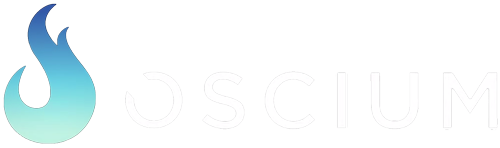Ever wanted to view SSID’s on your iPhone or iPad but can’t seem to find an app that will do it? There are a couple of options available to you: one is free and one is not.
It’s not as sexy as the options available on Android but it’s better than nothing. And it’s free! It’s called the Airport Utility and here’s a quick tutorial on how to get it working:
![]() Apple_iPad_Air_Utility.docx – word version of what is represented below but with pretty graphics (so consider using the word document).
Apple_iPad_Air_Utility.docx – word version of what is represented below but with pretty graphics (so consider using the word document).
It’s not a graphical representation but it does provide RSSI, channel # and mac address of each radio.
It is also possible to view SSID’s graphically but that option is not free. Oscium has filled the gap by creating additional hardware, called WiPry 5x, with our own network card externally in our device all so that you can graphically view SSID’s on iOS. We felt like it was that important. Then, paired that with a dual band Wi-Fi spectrum analyzer so that only one tool is needed to troubleshoot Wi-Fi. Of course, it works any device you have including iOS, Android, PC and Mac. More information on WiPry 5x is avialable by clicking here.